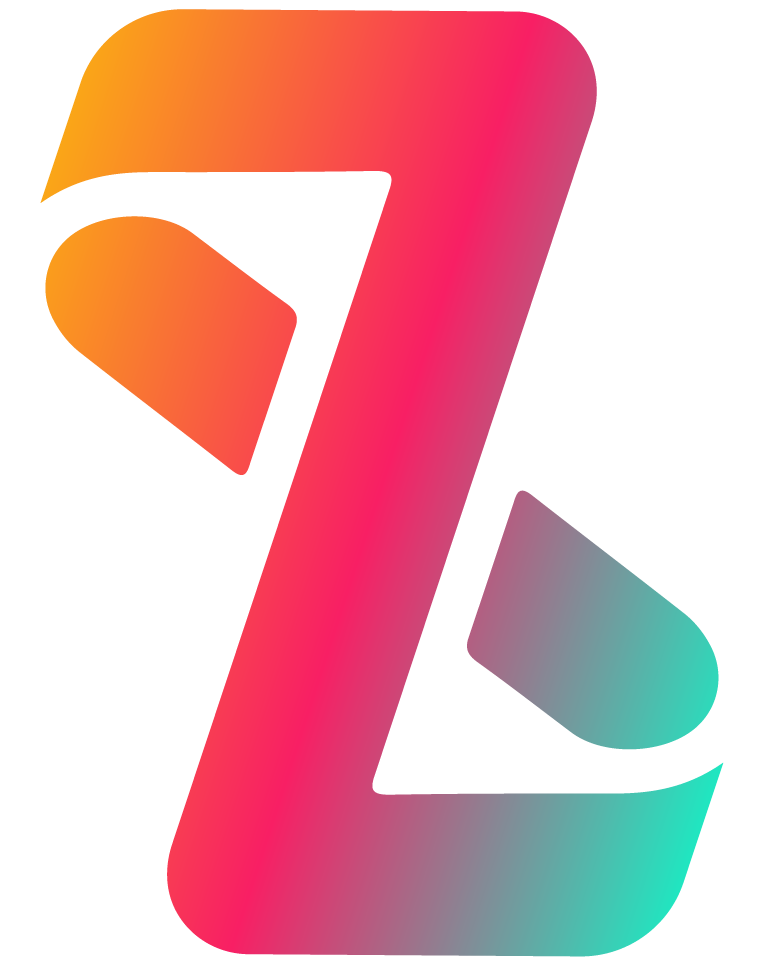How to schedule posts in bulk
- Login with your Credentials and go to the Publish Post Page.
- To upload posts in bulk via Google Drive, click on the Mass Scheduling accordion and click on the Sign in with Google button to proceed with the Google Drive connection.
- Once Google Drive is connected, a folder named with Your Organization's name will be created on your drive with the excel file in it.
- This is the format of the "Demo Excel" template file.
- Sr. No of the Post
- Title of the Post (This title will be shown in Liiftsocial Calendar)
- The description and hashtags to be added on your social media post.
- URL of any Public Image with visible Extension - JPG, JPEG, PNG, JFIF
(For example: https://cdn.pixabay.com/photo/2015/04/23/22/00/tree-736885__480.jpg ) - The date to post your social media post (Define the date in the same format as stated above)
- The time to post your social media post (Define the time in the same format as stated above)
- Select the timezone from the dropdown in order to post with respect to that timezone.
- After column G, there will be four columns of Facebook, Twitter, Linkedin and Instagram. These columns have dropdown which contains the accounts connected of that particular social media handle with Liiftsocial.
- Start replacing Row 2 content to schedule the post. Paste the image URL first in Column A, then the caption, title, and time.
- All of the accounts associated with LiiftSocial will by default show in the Excel template in the dropdown for each social media handle.
- Select the account where you want to post from the dropdown associalted with each social media handle.
- Click on the Sync your excel file from Google Drive to sync your changes from Excel sheet in Google Drive.
- You will get a toast notification if you save and submit the excel document to Liiftsocial.
- Open the schedule post tab and you will see the post scheduled using the spreadsheet template.
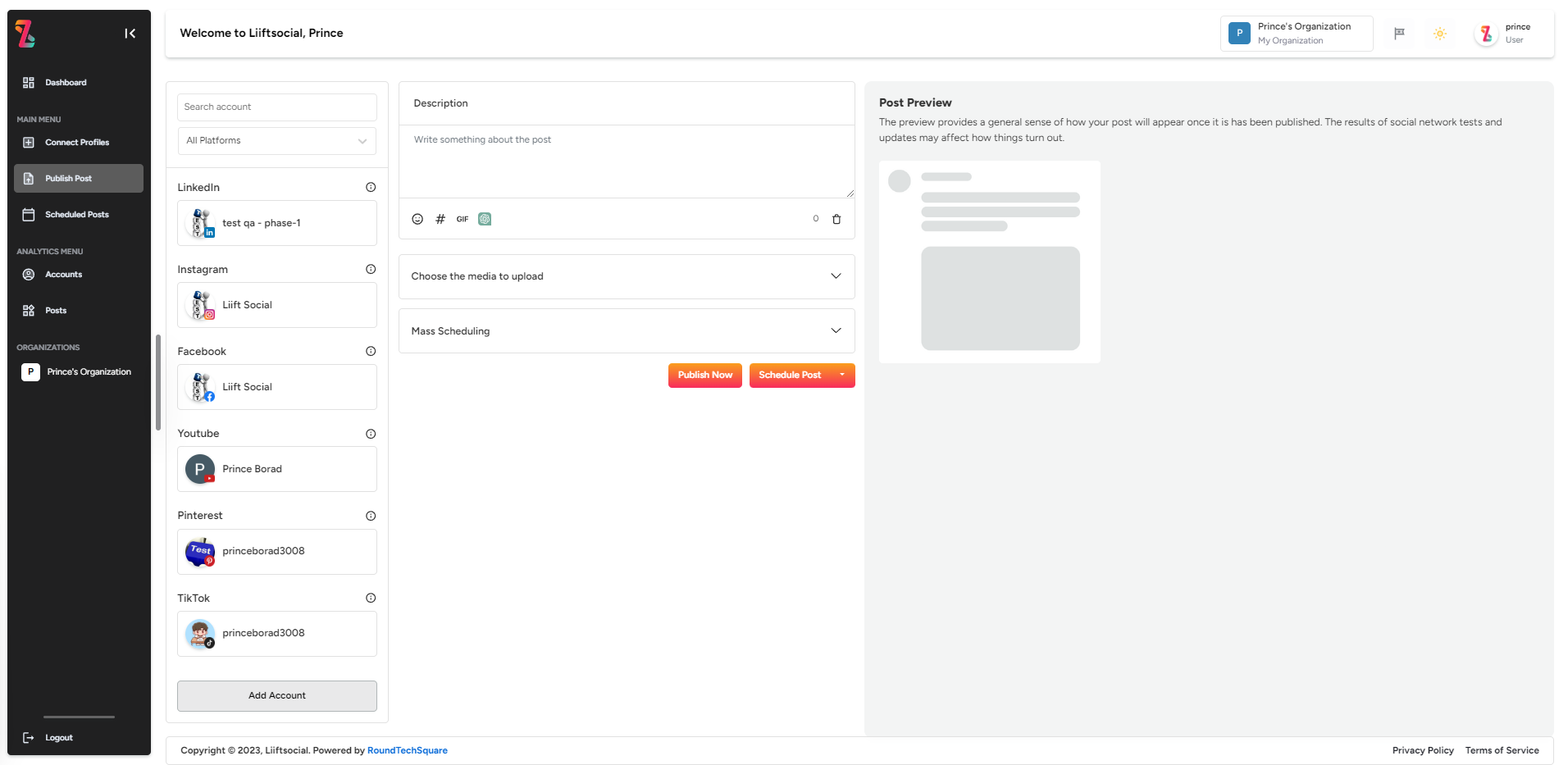
Download Excel on your Google Drive
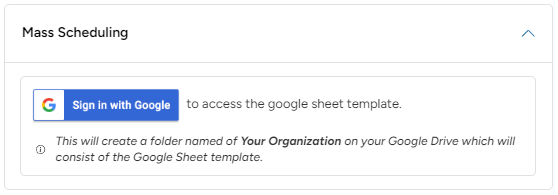
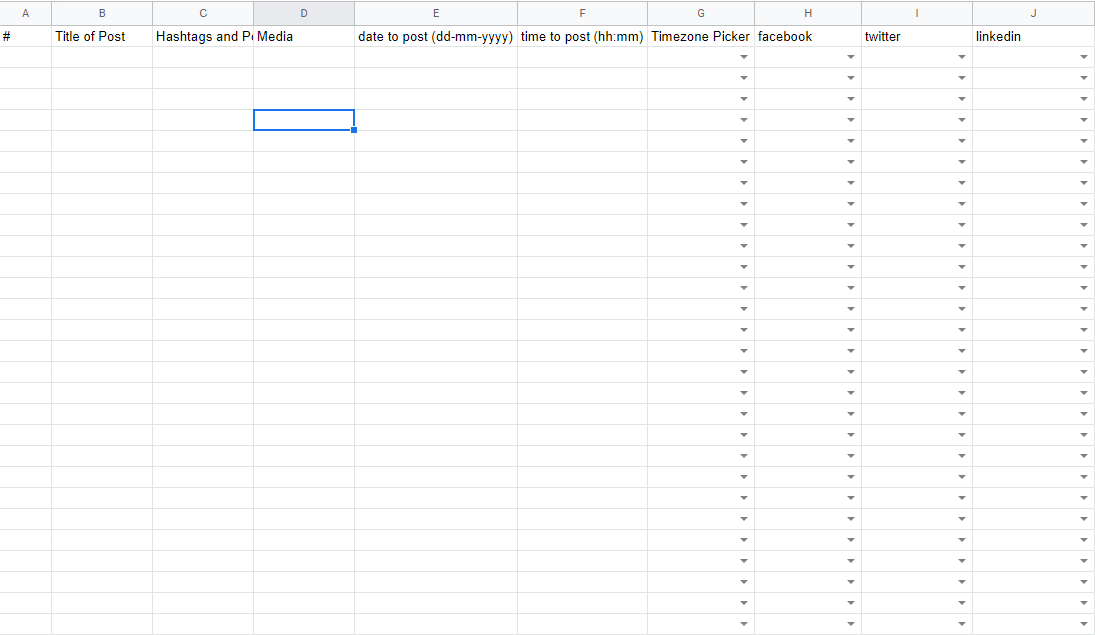
Explanation of what each Column in the excel sheet:
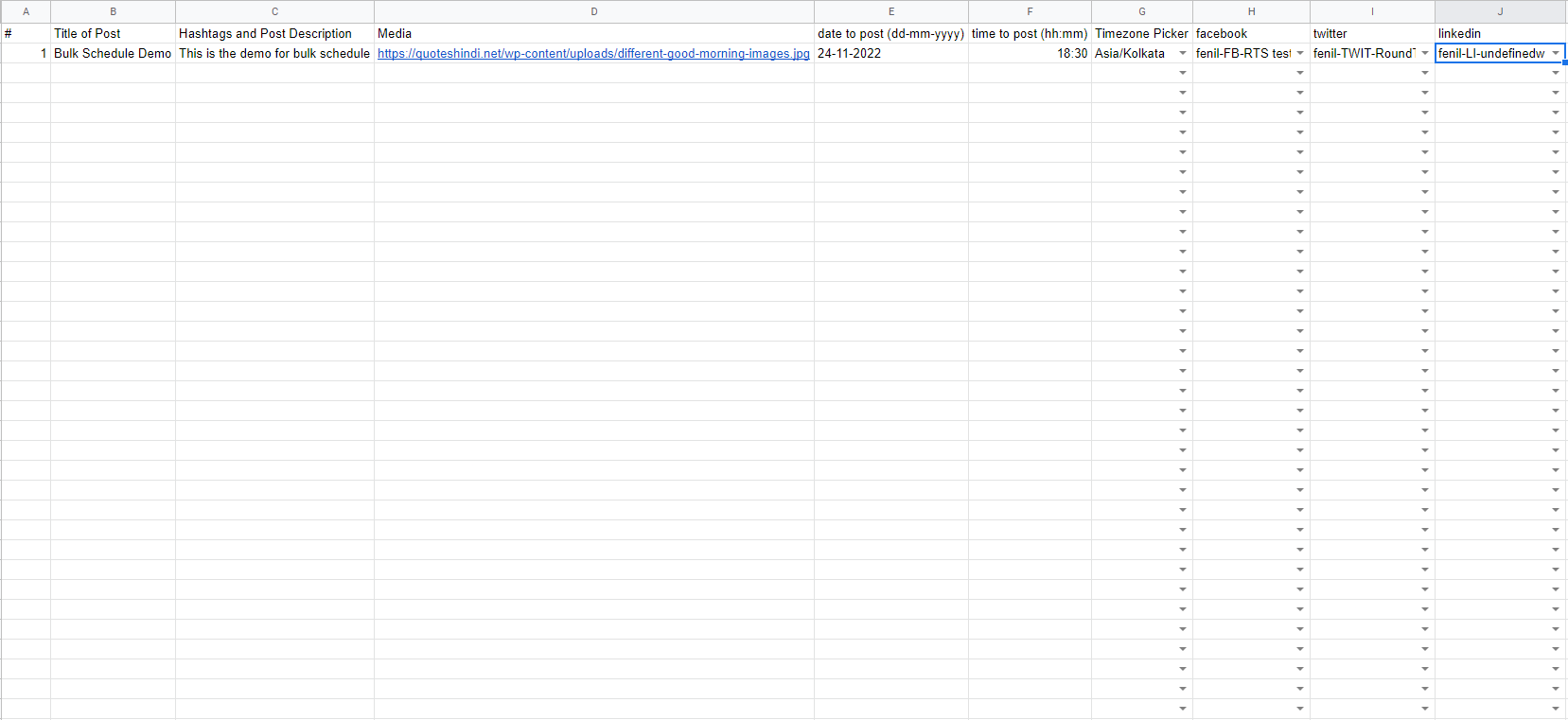
Sync Excel using Google Drive
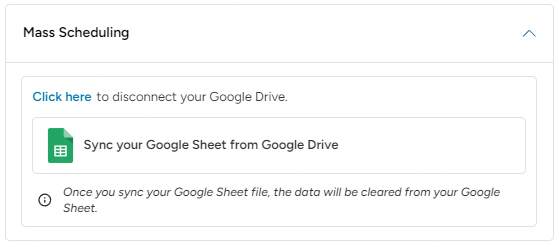
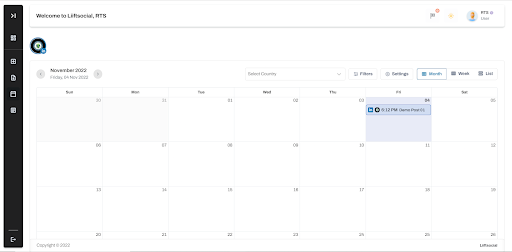
So, Why not start now?
Become a Premium Business with Liiftsocial
We can help you to Endure your Company for better Business Revenue.